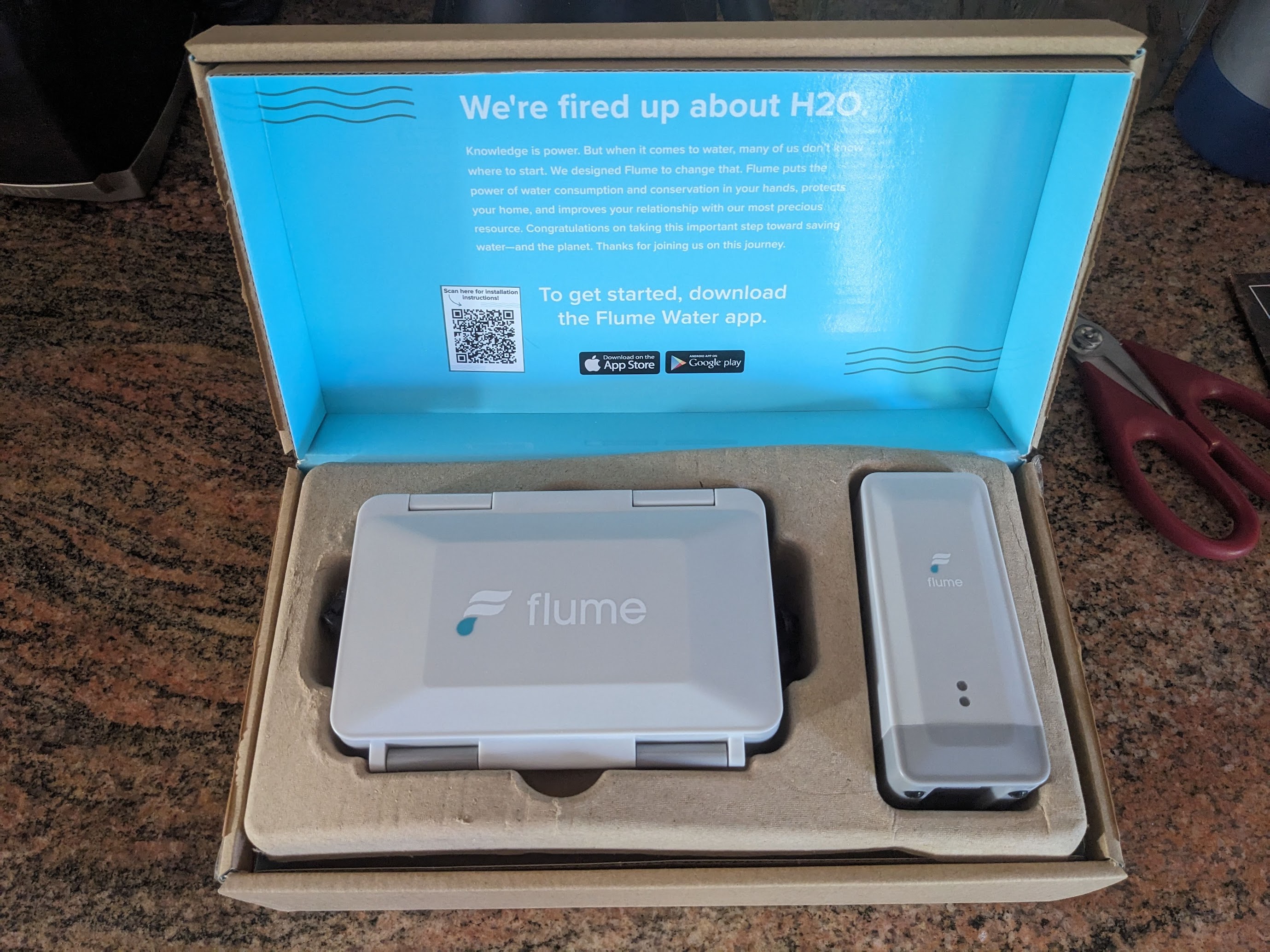About a year ago, I bought a smart home water monitor in order to keep an eye
my water use at home. The city where I live provides a big rebate on one
particular device from San Luis Obispo company Flume. I was immediately curious
about how this device could work and was excited to open the box when it
arrived and inspect the contents.
There are two hardware components in this system. One component, the sensor, is
designed to be physically strapped to your water meter. The other component,
the bridge, receives information from the sensor and connects to the Internet
via Wi-Fi to deliver all this data to Flume. Flume provides an API for
customers to access their own data and there’s even a Home Assistant plugin
which should help bring all this information to the platform I run at home.
But I wanted to learn more about how this all works and was curious if there
could be a way to access this data more directly. As friendly as Flume seems to
be, I do feel that if I buy a device to track my own data, that data should
belong to me. But also, it would be nice to know that if Flume ever closes up
shop or shuts down its web service, that these devices could all still be
useful. So let’s take a closer look at the hardware to see what’s really
happening.
Continue reading »
In 2023, I managed to integrate my garage doors with HomeAssistant using a
Shelly Uni device.
Controlled remote operation is pretty great, but I wanted to document this
project because this solution covers remote door control, door state and even
door light control is possible, using a single $12 device with no batteries
required. The setup is easy to achieve, and leaves all the garage door opener
functionality in tact.
Overview
- Shelly Uni device is powered from a 12v DC power source leeched from the
low-voltage side of the garage door control circuit board
- Garage door switch is operated using one of the two potential free outputs on
the Shelly Uni
- Garage door state is monitored using both Shelly Uni inputs, detecting
open/closed circuits on the garage door opener’s own state sensors
- Light control is not implemented, but could be added to the extra Shelly
Uni output in an extremely simple circuit
Continue reading »
A binary clock is hardly a new idea, but this particular concept is
something I haven’t seen anywhere else. And it was idling in the back of
my mind for over a decade before finally seeing a working prototype.
Concept
The passage of time can be measured in any number of ways, but when a
clock is designed for humans, I think it should be based on a natural
concept. Since I live on Earth, I designed a clock, as many others have,
based on the smallest natural temporal concept I can readily observe:
the day.
The day is plenty useful for medium-term planning, but it lacks the
precision needed for many purposes, and so it must be divided in order
to build a useful clock. This is where clock design becomes much more
arbitrary. Dividing the day into 24 was supposedly based on astronomical
observations of various stars passing in the night, but beyond that,
there’s no natural reason there should be 60 minutes in an hour and so
on.
My thought, is that the simplest and most natural way to divide a day
would be in half. This is essentially the AM/PM indicator which is a
concept so natural and necessary, that even many of our 12 hour clocks
use it to avoid the otherwise ambiguous information displayed. But if
the most natural way to divide a day is in two, then maybe the next most
natural division is in two again. Dividing a day repeatedly in two
results in a kind of binary clock. And this is exactly the concept.
Continue reading »
Now that TLS is free, there’s very little
excuse to be running web services over plain HTTP. The easiest way to
add TLS to this blog was through AWS Certificate
Manager and its native
CloudFront Support. But for a while, there was a problem. In order to
use a free, trusted certificate from Amazon, I needed to be using
CloudFront. In order to be using CloudFront, I needed to be able to
resolve the name ‘lithostech.com’ to a CloudFront distribution. Since
DNS doesn’t support CNAME records on top level names, that meant
switching DNS service to Route53 where Amazon has a special solution for
this problem they call alias
records.
But there was a problem because Route53 doesn’t have DDNS support and I
use DDNS to reach my home network’s dynamic IP address when I’m out of
the house. And so I put this off for quite a while, mostly because I
didn’t realize how simple DDNS really was and how easily it could be
done with AWS Lambda.
Turning to the source code for
ddclient,
a popular DDNS client that ships with Debian, I found that DDNS amounts
to nothing more than calling a tiny web API to update a remote server
with your current IP address at regular intervals. Each vendor that
provides DDNS seems to implement it differently, and so it seems there
is no specific way to do this. But in all the implementations I saw, the
design was essentially a magic URL that anyone in the world can access
and use it to update the IP address of a DNS A record.
A picture was beginning to form on how this could be done with very low
cost on AWS:
- API Gateway (web accessible endpoint)
- Route53 (DNS host)
- Lambda (process the web request and update DNS)
- IAM Role (policy to allow the DNS changes)
On the client side, the only requirement is to be able to be able to
access the web with an HTTP(S) client. In my case, a CURL command in an
hourly cron job fit the bill. I enjoy the flexibility of being able to
implement and consume this as a tiny web service, but it could be made
simpler and more secure by having the client consume the AWS API to
invoke the lambda function directly rather than through the API Gateway.
I put some effort into making sure this Lambda function was as simple as
possible. Outside of aws-sdk, which is available by default in the
lambda node 4.3 execution environment, no other npm modules are
required. Source code and instructions are available on
GitHub.
Continue reading »
AWS Lambda is unique among PaaS offerings. Lambda takes all the utility grid
analogies we use to explain the cloud and embraces them to the extreme.
Lambda runs a function you define in a Node.js or Java 8 runtime, although you
can execute a subshell to run other kinds of processes. Amazon charges you by
memory use and execution time in increments of 128 MiB of memory and 100ms. The
upper limit for memory use is 1.5GiB and your Lambda function cannot take more
than 60 seconds to complete, although you can set lower limits for both.
There is a pretty generous free tier, but if you exceed the free tier, pricing
is still very friendly. For usage that does exceed the free tier, you’ll be
paying $0.00001667 per GiB*s and
$0.20 for every 1M invocations.
To bring that down to earth, let’s say you write a lambda function that takes
on average 500ms to run and uses 256MiB of memory. You could handle 3.2M
requests before exausting the free compute tier, but you would pay $0.40 to
handle the 2.2M requests beyond the 1M request free tier. Another 3.2M requests
would cost another $6.67 including both compute time and request count charges.
Since my company’s new static web page
brandedcrate.com needed a contact form handler,
I took the opportunity to learn about how Lambda can provide cheap, dynamic
service for a static site.
In the example below, I’ll show you what I came up with. The idea is that I
would present a simple, static web form to my users and submitting a form would
activate some client-side JavaScript to validate and submit the contents to a
remote endpoint. The endpoint would connect to the AWS API Gateway
service and trigger a lambda function.
The lambda function would perform any required server-side validation and then
use the AWS SDK for Node.js to send an email using AWS Simple Email
Service. Just like any other API endpoint, the
Lambda function can return information about the result of its own execution in
an HTTP response back to the client:
var AWS = require('aws-sdk');
var ses = new AWS.SES({apiVersion: '2010-12-01'});
function validateEmail(email) {
var tester = /^[-!#$%&'*+\/0-9=?A-Z^_a-z{|}~](\.?[-!#$%&'*+/0-9=?A-Z^_a-z`{|}~])*@[a-zA-Z0-9](-?\.?[a-zA-Z0-9])*(\.[a-zA-Z](-?[a-zA-Z0-9])*)+$/;
if (!email) return false;
if(email.length>254) return false;
var valid = tester.test(email);
if(!valid) return false;
// Further checking of some things regex can't handle
var parts = email.split("@");
if(parts[0].length>64) return false;
var domainParts = parts[1].split(".");
if(domainParts.some(function(part) { return part.length>63; })) return false;
return true;
}
exports.handler = function(event, context) {
console.log('Received event:', JSON.stringify(event, null, 2));
if (!event.email) { context.fail('Must provide email'); return; }
if (!event.message || event.message === '') { context.fail('Must provide message'); return; }
var email = unescape(event.email);
if (!validateEmail(email)) { context.fail('Must provide valid from email'); return; }
var messageParts = [];
var replyTo = event.name + " <" + email + ">";
if (event.phone) messageParts.push("Phone: " + event.phone);
if (event.website) messageParts.push("Website: " + event.website);
messageParts.push("Message: " + event.message);
var subject = event.message.replace(/\s+/g, " ").split(" ").slice(0,10).join(" ");
var params = {
Destination: { ToAddresses: [ 'Branded Crate <hello@brandedcrate.com>' ] },
Message: {
Body: { Text: { Data: messageParts.join("\r\n"), Charset: 'UTF-8' } },
Subject: { Data: subject, Charset: 'UTF-8' }
},
Source: "Contact Form <hello@brandedcrate.com>",
ReplyToAddresses: [ replyTo ]
};
ses.sendEmail(params, function(err, data) {
if (err) {
console.log(err, err.stack);
context.fail(err);
} else {
console.log(data);
context.succeed('Thanks for dropping us a line');
}
});
};
Not bad, right? I’ve just added an element of dynamism to my static web site.
It’s highly available, costs nothing, there’s no servers manage and there’s no
processes to monitor. AWS provides some basic monitoring and any script output
is available in CloudWatch for
inspection. Now that basically all browsers support CORS, your users can make
cross-origin requests from anywhere on the web. Setting this up in
AWS
is a bit ugly, but I’m willing to make the effort to get all the benefits that
come along with it.
I’m excited about the possibilities of doing much more with Lambda, especially
the work Austen Collins is doing with his
new Lambda-based web framework, JAWS.
The hardest part about this whole thing was properly setting up the API
Gateway. I tried in vain to get the API Gateway to accept url-encoded form
parameters, but that was a losing battle. Just stick with JSON.
Continue reading »